Enable Updates Notification
If you’re looking to monetize your website and increase your revenue, the Ads Pro Plugin is a powerful tool to help you achieve your goals. The Ads Pro Plugin is a premium WordPress plugin that allows you to easily manage and display ads on your website.
Boost Your Website Revenue with the Ads Pro Plugin
With the Ads Pro Plugin, you have full control over your ads, from their placement on your website to their appearance and performance. You can create and manage an unlimited number of ad spaces, and easily display ads in various formats, such as banners, pop-ups, and sidebar widgets.
The Ads Pro Plugin also includes a range of advanced features, such as geo-targeting, ad scheduling, and ad rotation, which allow you to tailor your ads to specific audiences and increase their effectiveness. The plugin is also compatible with a wide range of ad networks, including Google AdSense, allowing you to further expand your revenue streams.
Key Benefits Of The Ads Pro Plugin
One of the key benefits of the Ads Pro Plugin is its flexibility. You can use the plugin to display your own ads, or you can use it to sell ad space on your website to advertisers. The plugin includes a built-in ad manager, which allows you to manage ad campaigns and track their performance, making it easy to optimize your ads for maximum revenue.
In addition to its powerful features, the Ads Pro Plugin is also easy to use. Its intuitive interface and user-friendly options make it easy to manage your ads and optimize your revenue, even if you have no prior experience with ad management.
A Step-by-Step Guide on How to Install the Ads Pro Plugin on WordPress
If you’re looking to monetize your WordPress website and increase your revenue, the Plugin is a powerful tool that can help you achieve your goals. But before you can start using the plugin, you need to know how to install it. In this article, we’ll provide you with a step-by-step guide on how to install the Ads Pro Plugin on your WordPress website.
Step 1: Purchase the Ads Pro Plugin
The first step in installing the Plugin is to purchase it from the GplClick website. You can purchase the plugin either as a Lifetime Updates Or 1 Year Updates, depending on your needs.
Step 2: Download the Plugin
After you’ve purchased the Plugin, you’ll receive a download link. Download the plugin and save it to your computer.
Step 3: Install the Plugin on WordPress
To install Plugin on your WordPress website, go to your WordPress dashboard and click on “Plugins” in the left-hand menu. Then click on “Add New” and select “Upload Plugin.” Click on “Choose File,” locate the AdsProPlugin.zip file on your computer, and click on “Install Now.”
Step 4: Activate the Plugin
Once the plugin is installed, click on “Activate Plugin” to activate it on your website. The plugin will then appear in the left-hand menu of your WordPress dashboard.
Step 5: Configure the Plugin
After activating the Plugin, you’ll need to configure it to display ads on your website. To do this, click on “Ads Pro” in the left-hand menu and select “Settings.” Here, you can configure various options, such as ad formats, ad sizes, and ad placements, to suit your needs.
Step 6: Add Ads to Your Website
Once the Ads Pro Plugin is configured, you can start adding ads to your website. To do this, click on “Ads” in the left-hand menu and select “Add New Ad.” Here, you can create and manage ads and choose where you want them to appear on your website.




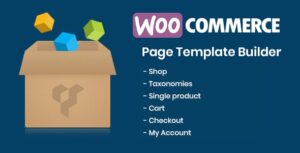

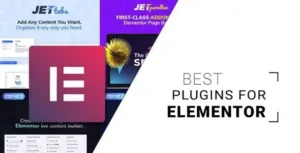
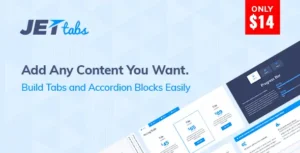
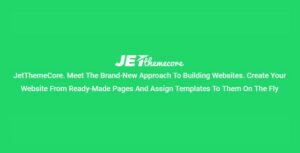
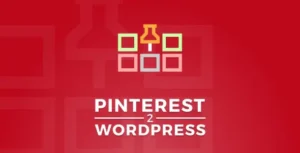
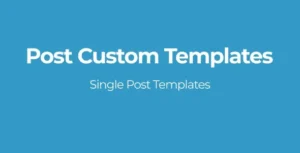
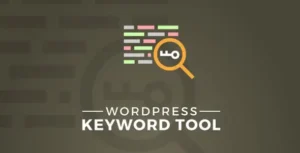
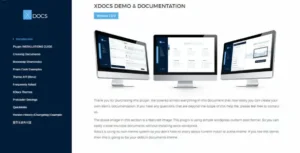

Reviews
Clear filtersThere are no reviews yet.