Enable Updates Notification
The Listeo WordPress Theme has emerged as a powerhouse for creating directory, booking, and multi-vendor platforms. With features like a built-in booking system, front-end user dashboard, and monetization tools, it’s ideal for businesses aiming to build platforms similar to Airbnb, TripAdvisor, or Yelp. This comprehensive guide explores how to legally download the GPL-licensed Listeo Theme for free through GPLCARE membership, its standout features, and best practices for implementation.
What is the Listeo WordPress Theme?
Listeo is a premium WordPress theme designed for directory listings, bookings, and service-based platforms. Its versatility allows users to create websites for:
-
Accommodation rentals (e.g., vacation homes, hotels)
-
Service reservations (e.g., restaurants, salons, car washes)
-
Event ticket sales
-
Multi-vendor marketplaces
The theme’s GPL (General Public License) version ensures complete freedom to use, modify, and redistribute the software, making it a cost-effective choice for developers and entrepreneurs.
Key Features of Listeo Theme
1. Advanced Booking System
Listeo’s booking engine supports:
-
Hourly, daily, or nightly reservations
-
Instant bookings with payment integration (PayPal, Stripe)
-
Calendar synchronization
-
Custom pricing rules (seasonal rates, discounts)
2. Monetization Tools
Generate revenue through:
-
Listing submission fees (one-time or subscription-based)
-
Commission on bookings
-
Premium listing upgrades (featured placements, badges)
-
Advertisements
3. Multi-Vendor Marketplace Support
Allow vendors to:
-
Create and manage their listings
-
Process bookings independently
-
Communicate via a private messaging system
4. User-Friendly Front-End Dashboard
Users can:
-
Submit and edit listings
-
Track bookings and payments
-
Manage reviews and ratings
-
Update profile details
5. Mapping & Location Tools
-
OpenStreetMap integration (reduces reliance on Google Maps API)
-
Location autocomplete
-
Customizable map markers
6. SEO & Performance Optimization
-
AJAX-powered search for faster results
-
Schema markup integration
-
Mobile-responsive design
Why Choose the GPL Version of Listeo?
The GPL-licensed Listeo Theme offers distinct advantages:
1. Cost Savings
Avoid the $5999 price tag of the premium ThemeForest version. GPL licenses allow redistribution, enabling platforms like GPLCARE to offer it 100% free with membership.
2. Legal Compliance
All files are unmodified, non-nulled, and malware-free, adhering to WordPress’s GPL guidelines
3. Unlimited Usage
Install the theme on unlimited domains, whether for personal projects or client websites
4. Regular Updates
GPLCARE memberships provide lifetime updates, ensuring compatibility with the latest WordPress versions and security patches
How to Download Listeo Theme for Free via GPLCARE Membership
Step 1: Join GPLCARE Membership
GPLCARE offers affordable plans (e.g., $9.99/month) granting access to 10,000+ premium themes and plugins, including Listeo
Step 2: Download the Latest Version
As of May 2025, Listeo v1.9.94 is the most recent release, featuring bug fixes and enhanced compatibility with page builders like Elementor.
Step 3: Install & Activate
-
Download the ZIP file from your GPLCARE dashboard.
-
Upload to WordPress via Appearance > Themes > Add New.
-
Activate the theme—no license key required.
Common Challenges & Solutions
1. License Activation Warnings
Ignore prompts for a license key—GPLCARE provides pre-activated files
2. Spam or Malware Risks
Avoid untrusted sources offering “nulled” versions. GPLCARE guarantees clean, safe downloads
3. Compatibility Issues
-
Use WP Bakery Page Builder or Elementor for seamless customization
-
Ensure PHP 7.4+ and MySQL 5.6+ for optimal performance.
Maximizing Listeo’s Potential: Best Practices
1. Leverage Demo Content
Use the one-click demo installer to replicate pre-built templates for niches like travel, real estate, or events
2. Monetize Strategically
-
Offer subscription tiers (e.g., Basic, Pro, Enterprise).
-
Charge 5–15% commission on bookings.
3. Boost SEO
4. Enhance User Experience
-
Integrate Google reCAPTCHA to prevent spam
-
Use AJAX search for instant results
FAQs About Listeo GPL Theme
Q1: Is the GPL version legal?
Yes. The GPL license permits redistribution, making it 100% compliant
Q2: Can I use Listeo for client projects?
Absolutely! GPL allows unlimited commercial use
Q3: How often is Listeo updated?
GPLCARE provides updates within days of official releases
Q4: Does it support WooCommerce?
Yes, for selling physical products alongside bookings
Conclusion
The Listeo WordPress Theme empowers entrepreneurs to build robust directory and booking platforms without hefty investments. By leveraging GPLCARE membership, you gain free access to its full potential, regular updates, and legal security. Whether you’re creating a rental marketplace, event hub, or service directory, Listeo’s GPL version offers unmatched flexibility and scalability.
Ready to Start? Join GPLCARE today and unlock Listeo alongside thousands of premium tools to elevate your WordPress projects!


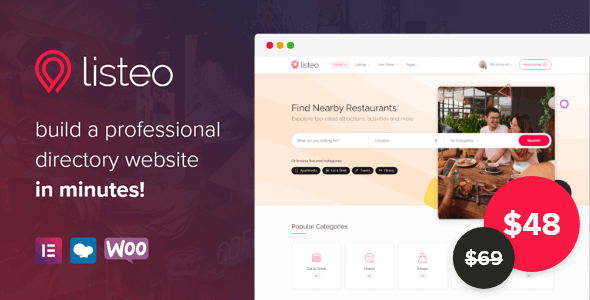
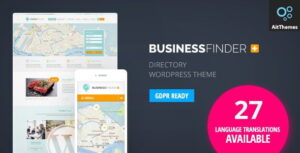
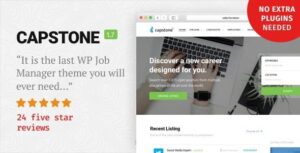
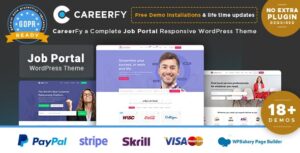
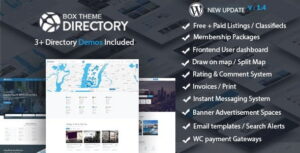
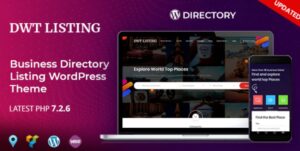
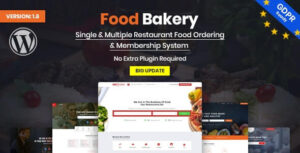
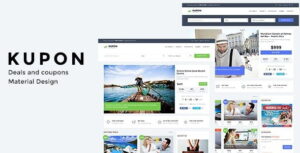
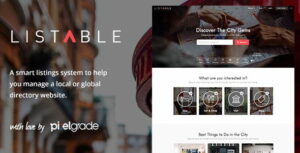
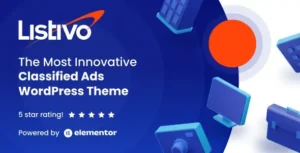
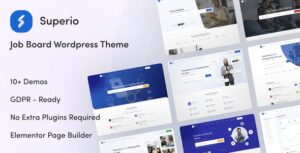

Reviews
Clear filtersThere are no reviews yet.